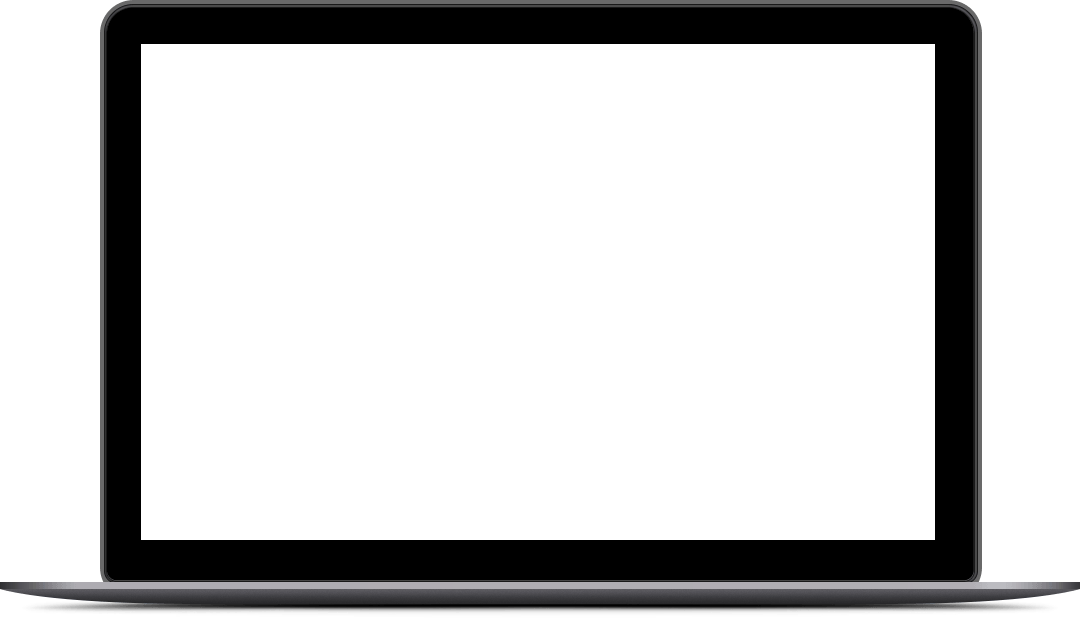Welcome to
On-Camera Video Tricks and TipsConnect with your audience & build trust with quick, simple face-to-face videos
Take Four:
Render and Publish Your Video
Now that your first video is done, it’s time to render and edit it so that you can see how video production works. Once you’ve completed this step, it’s ready to publish on the web.
Editing Software
If you conduct a Google search for video editing software, your head will be spinning before you even finish the first page of results. There are lots and lots of editing software options out there. They come in all price ranges and levels of complexity. But for our purposes, we need something simple that can render, edit, and publish.
Once you start producing videos, you might find that there are certain editing features you’d like to use. You may start getting more complex with your videos, going beyond the simple on-camera video. But for this course, you’re going to choose the simplest options available that will get the job done. In addition to the advantage of simplicity, too much editing or too many effects may make your video appear inauthentic, which defeats the whole purpose.
As with your cameras and microphones, start with what you already have. If you need something more, try something free. And if you decide to pay for a premium program, try it out with a free trial and read plenty of reviews before you buy.
Editing with Your Smartphone
There is a plethora of smartphone apps that offer simple editing capabilities which allow you to shoot, completely produce, and upload, all with just your phone. Here are a few that are popular and highly regarded for their ease of use.
FilmoraGo – FilmoraGo is a free app for Android devices that’s extremely easy to use. It’s the smartphone version of the popular PC program.
Apple iMovie – This is the app version of the editing software program that comes free with Mac computers. It works with all iOS.
Adobe Premiere Clip – Adobe has a number of excellent options for video editing on a smartphone. Adobe Premiere Clip is free and you can dump videos you’re editing onto the PC version of the program for further editing.
Windows Video Editing Software
Camtasia – Probably the most popular paid software for video editing. Some great features that are essential for both amateur and professional videographers.
Wondershare Filmora – This is a software program that’s robust with features, but aimed at beginners.
AVS Video Editor – AVS Video Editor is a reasonably priced premium program that’s more complex and offers essentially professional editing capabilities, but with an easy-to-use interface.
Camcorder
Camcorders are bulkier, but capable of capturing better quality video than pocket cameras. Modern camcorders can shoot video that approaches professional quality. They come in all price ranges, but you can find one for just a couple hundred dollars. One major advantage over pocket cameras is that they have a great deal of memory.
Popular and reasonably priced models include the Canon Vixia HF series, the GoPro Hero4 Silver, and the Sony HDRCX240.
Options for Mac
Camtasia – Again available for Mac – One of the most popular go-to options for amateurs and even for professionals for video editing.
iMovie – The standard for Mac video editing is iMovie. It comes with Mac computers and offers simple and easy-to-use video editing.
Apple Final Cut Pro – This is a premium program with more advanced editing features.
Wondershare Filmora – There’s a Mac version of Wondershare Filmora and, like the Windows version, it’s designed for easy uploading to Facebook and YouTube.
Another option is to use online video editors. These are online services where you upload your video to the site and then you can edit there. There are many available but two of the most popular are WeVideo and VideoToolbox.
Rendering Your Video
Rendering is a part of the editing process where your computer takes the data you’ve recorded and turns it into a viewable video. This is where you turn your video into a file that can be posted to a website or saved to a DVD and viewed by others.
Most recording or editing software will allow you to render your video into a viewable format when you’re ready, and you’ll need to do that as a final step of the video creation process. Some software programs do it automatically, while you’ll have to do render your video manually with others. When looking at editing options, this is one thing to consider. When the editing is done, follow the directions to render your video, and then you’ll have a file you can export and share.
When rendering, you have to choose a file format. You also have to decide on the resolution. For resolution, better resolution means a larger file. A larger file might mean issues with uploading, sending, and sharing, even though the quality will be better than that of a smaller file.
The best way to decide on format and resolution is to decide where you’re going to post your videos and then choose the best option. For example, you can see YouTube’s guidelines here.
MP4, Quicktime, and AVI are all standard formats that are viewable pretty much everywhere. For resolution, choose the highest resolution allowed on the site on which you plan to post. This will give it the best quality possible, but also ensure that it’s viewable.
Where to Share Your Videos
You can now embed your videos in your website or blog so that people can view them. Here are some high-traffic video sites you should also consider:
You can post videos directly onto most social media sites including Facebook, Google+, Tumblr, Twitter, Instagram, and LinkedIn.
If you’re teaching people how to do something, you can post your video on sites like Instructables and WonderHowTo.
Whenever you post a new video on your site or anywhere else on the web, let your social media followers and list subscribers know about it to drive traffic to it.
Activity:
- Evaluate your video for elements that might need editing and make notes
- Compare editing software packages and identify pros and cons of each according to features and what you want to achieve.
Optional: If you want, go ahead and download a trial version and edit your video a little.
- Render and save your video
- Share your video online in at least two places and let your audience know about it.
A Word
From Tamara
" In spite of how many times you’ve thought it—or even said out loud—“I’m only human,” Discover Your Superpowers: The Key to Unlocking Your True Potential will forever change the meaning of that phrase, “only human.” Discovering and igniting your dormant superpowers will allow you to live your best life. "
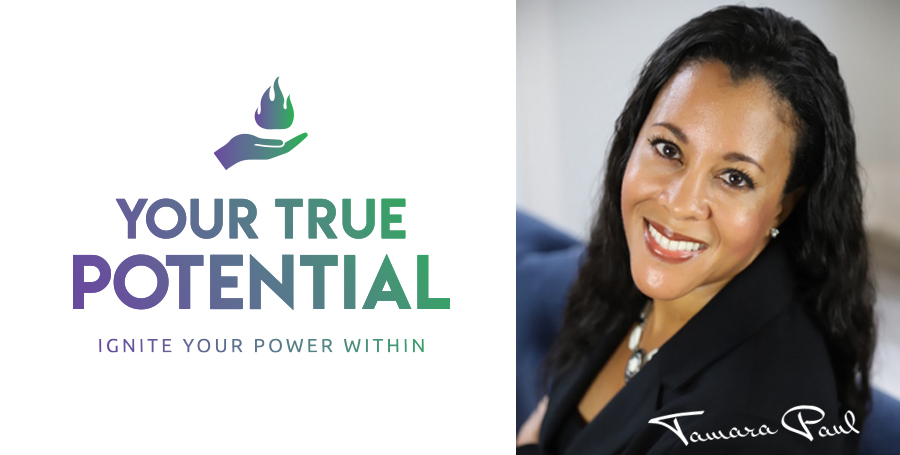
Our superpower is making you a superhero.